After setting up your Xero connection, you will need to also connect to the Xero bank accounts in order to start automatic bank feed synchronisation. Follow the steps below :
1. After connected, you can see the list of accounts with or without balance, those accounts are running in Currency which is used in your GCFX transaction before.
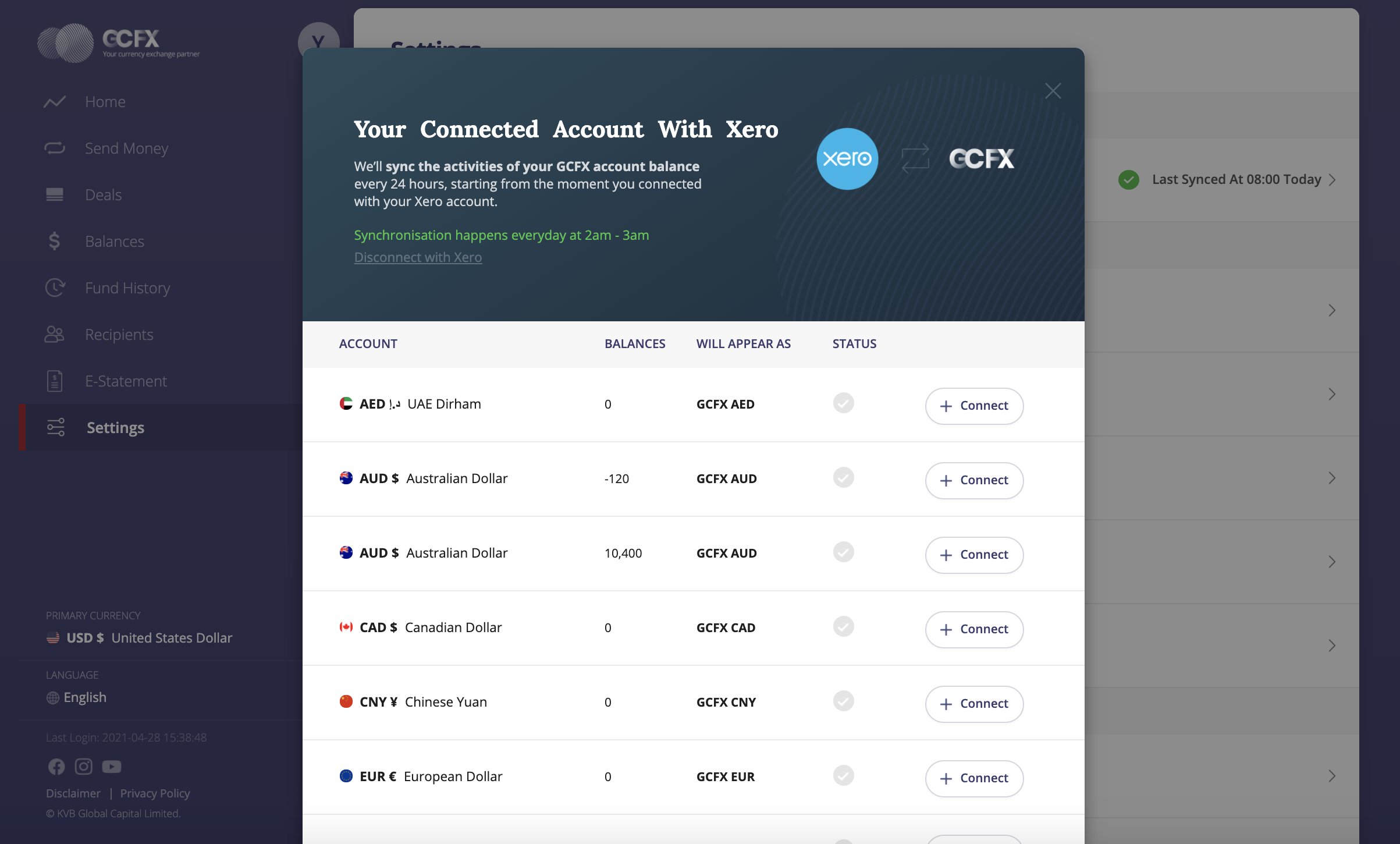
2. Click “+Connect” button on the panel to start connecting the Xero bank account with GCFX account. If the Currency is not being trade before, please proceed at least one trade (FX or deposit) before manually setting up this connection.

3. You can choose to create new account as per the default name (or rename by typing on the panel). Or, you can choose to connect to an existing Xero Bank account. Click Confirm after you configure your bank account.
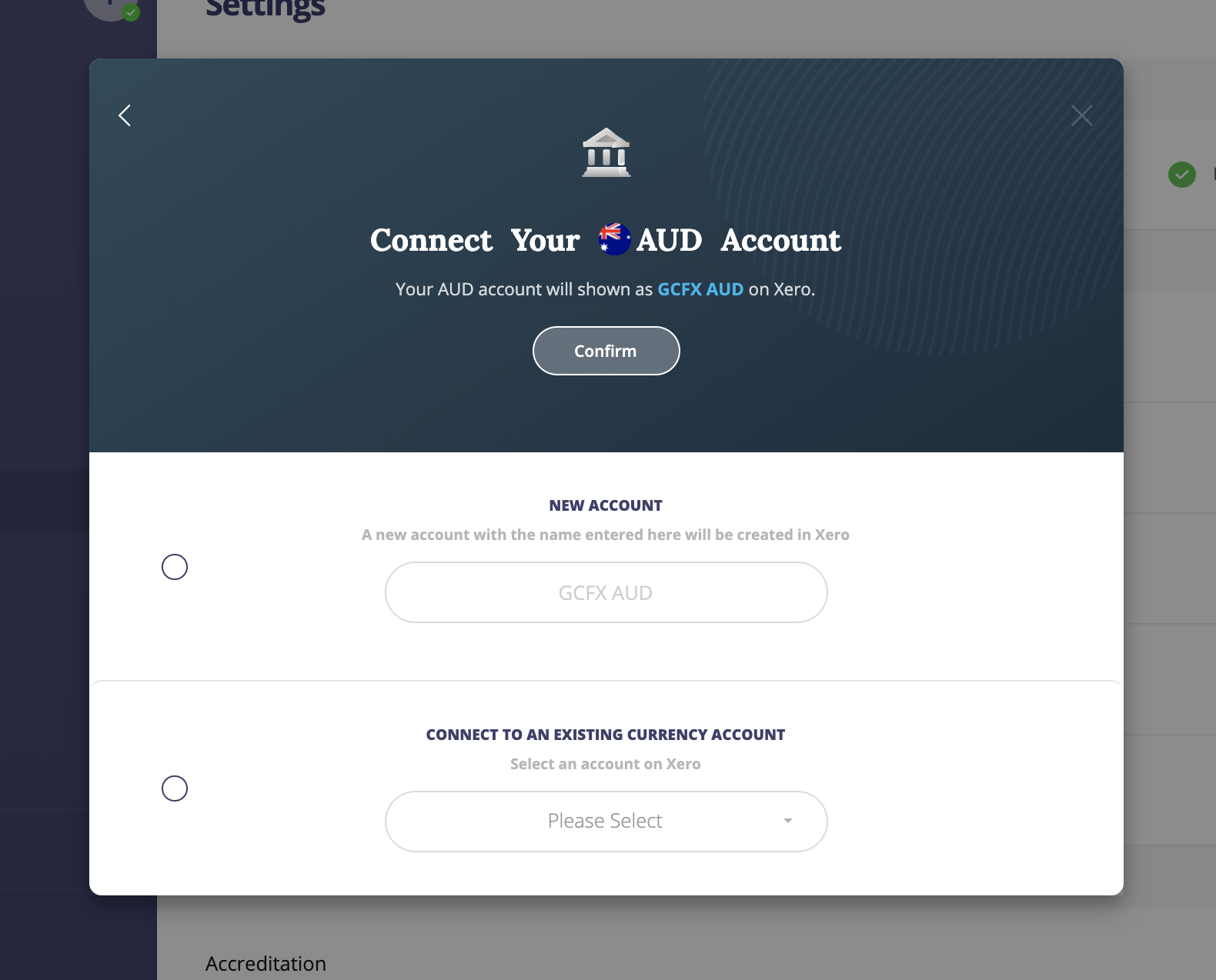
Select “New Account” and type anything if you want to customise your GCFX bank account name.
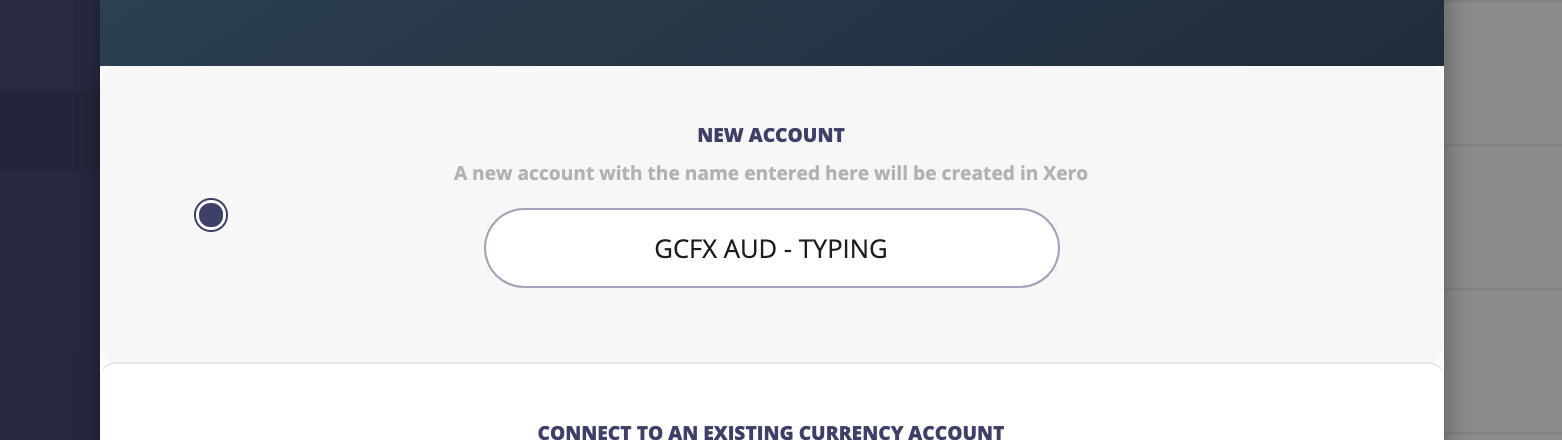
4. Once a bank account is connected, users can see a green tick. You can disconnect the bank account anytime by clicking “Disconnect” (but please note that disconnect will not remove your Xero bank account created before)

5. You are all set with the bank account connection. Continue to connect with other currencies, or visit Xero to review the Bank accounts created (Check page “Reviewing Synchronised Transaction record“ on how to check the transaction records)
GCFX will synchronise transaction records from GCFX to Xero connected bank accounts everyday at 2am - 3am (at your regional time zone, e.g. if you register under our Australia entity, you will be getting the scheduled update at 2am - 3am Sydney time everyday).